There is a lot of software out there targeting writers in general and screenwriters in particular. I, like most professional screenwriters, write my scripts in Final Draft. And I use Microsoft Word for treatments, outlines, and the like.
Otherwise, though, I’m pretty old school. I like to make notes on paper (often I recycle the backs of old script pages for this purpose) because I like to be able to draw arrows between things, circle things, highlight and so on. There is probably software that would let me mimic that process, but I also like the tactile feel of writing on paper.
Sometimes, though, one finds little software tricks that make life a lot easier. Here are a couple I’ve discovered that you might find helpful:
Tip #1 Create a hyperlinked “bible” for your project.
Many projects require research that can generate a lot of information to manage (what is that thing the scientists use to sequence DNA called again?). Or sometimes the story generates data – characters, locations, etc. – that you need to track (what were the names of the crew of the boat the hero chartered back in Act One?). Science fiction or fantasy projects can require a tremendous amount of record keeping (what was on the coat of arms of the prince of the neighboring country?). It can be a challenge to access the information quickly when you’re in the midst of writing a scene.
Television shows have “show bibles” with all of the information writers need to write an episode of that show. I often create similar “bibles” in Microsoft Word for my scripts. For example, for a novel I’m working on now, a thriller about cold-water divers in Antarctica, my bible has the following sections:
Story Outline
Character Information
Ship Information
Dive Research
Antarctica Research
Scientific Research
Here’s the tip: I’ve discovered creating a hypertext linked table of contents can make quickly navigating the document a lot easier.
I use Word for Mac 2008 (don’t make fun of me – it works just fine). This is how to do it in my version of Word – if you’re running different software you may have to poke around a little.
First create bookmarks on all your section headings. Highlight the heading and then click Insert -> Bookmark. Then in the window that pops up, name your bookmark and click “Add.” Your bookmark can’t have any spaces, but it doesn’t really matter… it just has to be something you can associate with that section.
Then, create a table of contents by typing out all your section headings. Highlight each heading in turn and click Insert -> Hyperlink. Choose “Document” as the source of the link, then next to the “Anchor” field hit “Locate” and you should get a list of bookmarks. Select which bookmark matches that entry. I also do a “Back to Top” link at the bottom of each section that sends me to the Table of Contents (which I bookmark as TOC).
Now, if I need to go to Dive Research, I simply click that link in the Table of Contents and Word take me right there.
Once you get the hang of this it can be really powerful. You can add links within your outline to specific pieces of research that apply to that scene, for example.
Tip #2: Using Final Draft’s Speech Function to proofread
It can be hard to catch your own typos and spelling errors. When you read the work, your brain tends to subconsciously convert mistakes into what you meant. Using spell check and grammar check can help – and is highly recommended – but those don’t catch everything. If you misspell a word as a different word, spell check won’t catch it. You can – and should – ask a smart friend to proofread, but they will probably still miss a lot.
Final Draft has a nifty function you might not know about. You can have it read your script to you -- out loud! Under Tools, you can use “Assign Voices” to assign each character and the action/description to one of a small selection of voices. Then under Tools select Speech Control and click play on the box it brings up. Voila, Final Draft is reading your script.
The computer voices are pretty limited and don’t know how to act. But, they also won’t correct your mistakes. Typos and spelling mistakes will jump out at you when you hear them pronounced. It’s a great way to make sure your script is in tiptop shape before sending it out. And it’s kind of fun.
Got any software tips of your own you’d like to share? Post in the comments!
--
Check out my novella Aftermath: Kodiak & Dawn, currently available as an ebook.
Subscribe to:
Post Comments (Atom)
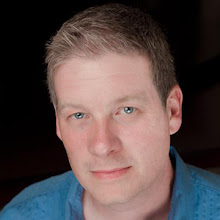
No comments:
Post a Comment